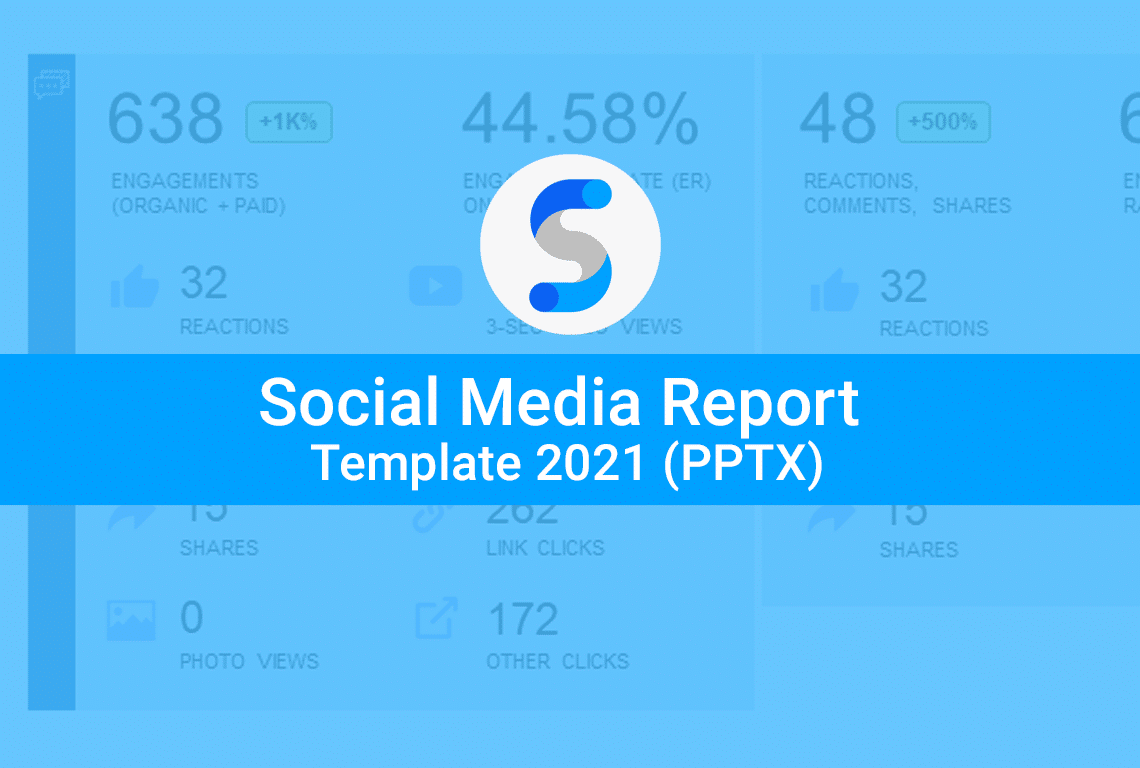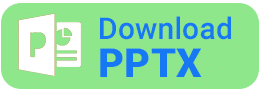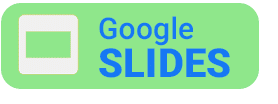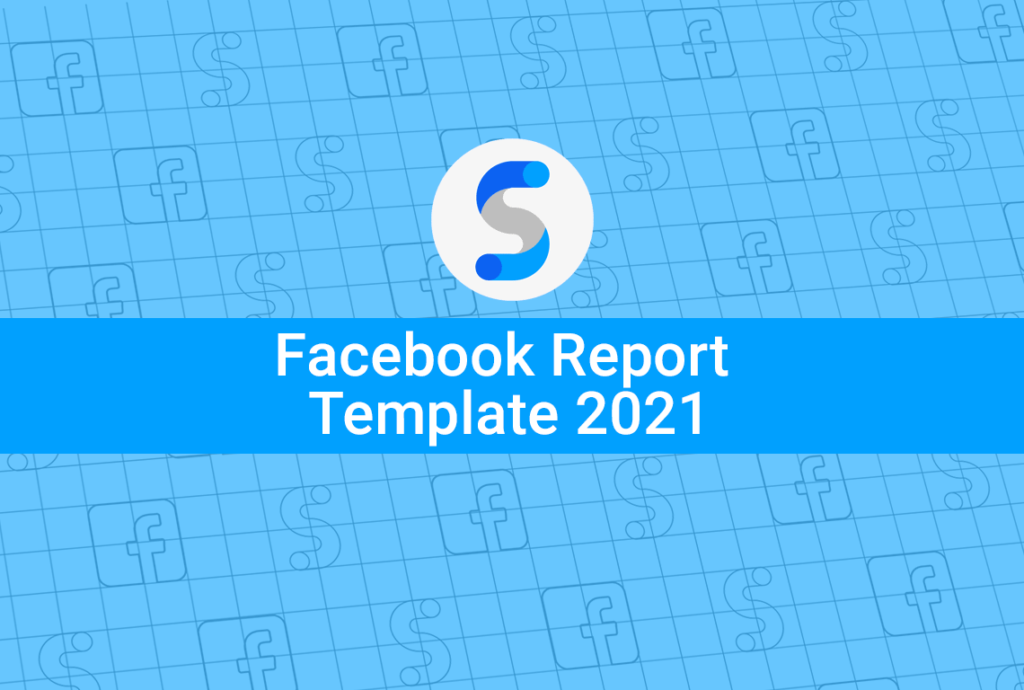Social media reporting is a nightmare. It takes countless hours to gather all the data, interpret it and make sense of all the metrics in order to extract the insights and inform future strategy.
The social media report template you’re using from 2 years ago probably won’t cut it either because social media evolves at a break-neck pace with metrics being deprecated or replaced, new channels emerging, new media formats launching and user behavior evolving in realtime.
That’s why we’ve created this 2022 Social Media Report Template containing all the vital metrics and measurements for Facebook, Instagram, YouTube, Twitter and LinkedIn. Best of all, it’s in PowerPoint PPTX format so you can edit it, remix it and make it yours!
Browse the full social media report template on Slideshare:
Step 1: Download the 2022 Social Media Report Template
This Social Media Report Template is based on a monthly calendar format. The majority of social media marketers report to their client or management on a monthly calendar basis.
Once you’ve downloaded the template, we’ll step through each part of the report to show you how to build it and importantly how to explain each section to your boss or client. We’ve also got a great article specifically about delivering social media analytics reports too.
Save the PowerPoint template to your desktop and each time you create a new social media report, remember to select “Save As” so you retain a blank version of the template.
Or if you prefer the Google Slides version of the social media report template just hit the button below to save it to your Google Drive:
Step 2: Connect your Social Media Pages and Profiles
Login to Social Status and click Profile Analytics.
Wait, you don’t have a Social Status account?! No problem. It only takes a few seconds to sign up.
Once you’re in, simply connect your Facebook Pages, Instagram Business Profiles, Twitter Profiles, YouTube Channels or LinkedIn Company Pages. We’ll then fetch all your posts back in time and in a few moments you’ll be ready to start building your social media report.
Step 3: Fill out the Social Media Report Template
Let’s run through each section of the report template and explain how its put together.
Multi-channel Executive Summary
This is arguably the most important slide in your report:
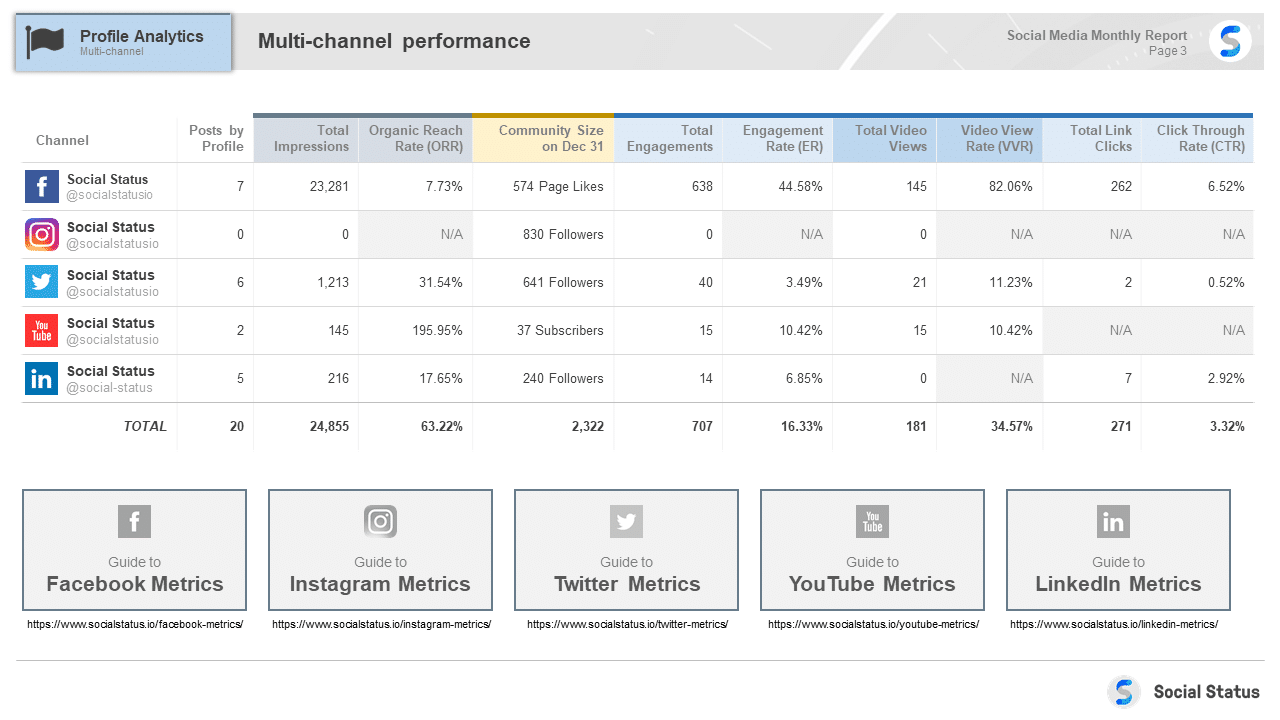
Depending on your client or boss, this may be the only slide they end up reading. In fact, in some organizations, they only share a single-page report with stakeholders. We need to remember that not everyone in the organization will be as interested in the full report as you or those in the social media team. There’s nothing wrong with this, it’s just a matter of presenting a report which meets the content expectations of the recipients. Some stakeholders will love a 20-page monthly report, others will think its way too much and some might even think its not enough. Make sure to gauge their report expectations up-front and then modify the report template accordingly.
The multi-channel summary contains a table which aggregates key performance metrics for Facebook, Instagram, Twitter, YouTube and LinkedIn into an overall tally in the “TOTAL” row. Think of this table as representing the typical marketing funnel but turned on its side with the top of the funnel towards the left and the bottom of the funnel towards the right.
Of all the possible social media metrics, only certain metrics can be summed:
- Posts by Profile
- Total Impressions
- Community Size (fans, followers, subscribers)
- Total Engagements
- Total Video Views
- Total Link Clicks
This is because these metrics are relatively similar (not identical) across these 5 social media channels. Keep in mind Total Link Clicks is not available on Instagram and YouTube.
The multi-channel summary also includes 4 rate metrics:
- Organic Reach Rate (ORR)
- Engagement Rate (ER)
- Video View Rate (VVR)
- Click Through Rate (CTR)
These rate metrics are averaged in the “TOTAL” row to provide an overall indicator of performance at each part of the marketing funnel (impressions at the top, engagements in the middle and link clicks at the bottom). If there was no activity for a particular metric, the related rate metric should appear as “N/A” instead of 0.00%, because zero implies there was underlying activity but extremely low performance.
At the bottom of this slide, are links to full metric explanations for each social media channel which go in-depth on what each social metric means, how its calculated, what the limitations are and how to explain them to your client or boss:
- Facebook Metrics Guide
- Instagram Metrics Guide
- Twitter Metrics Guide
- YouTube Metrics Guide
- LinkedIn Metrics Guide
Profile Analytics: Facebook Summary
The next section in the social media report template provides an overview of performance for your Facebook Page in 1 slide:
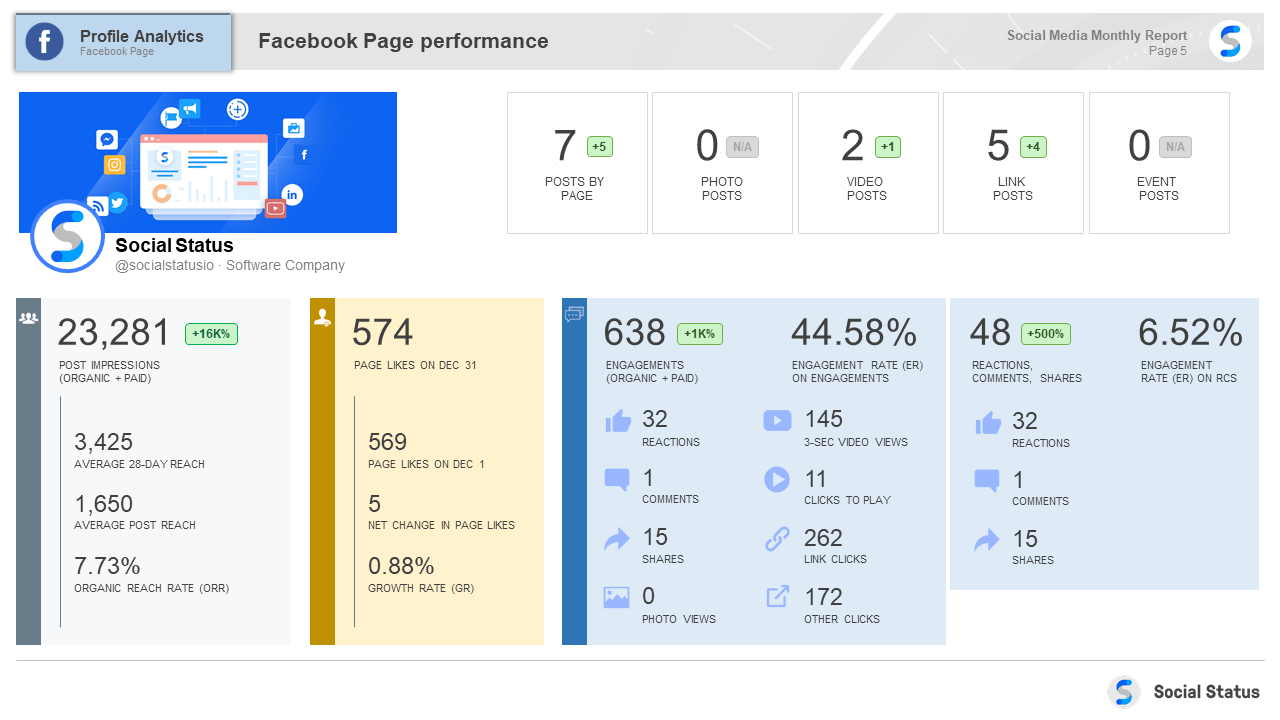
The green, grey or red boxes showing +/- or N/A indicate the percentage change for that metric compared to the previous month. If we look at “Posts by Page” we can see 7 posts were published which represents an increase of 5, meaning that the previous month only had 2 published posts.
Its important to remember that while Profile Analytics includes all organic + paid performance on published posts it does not include performance on unpublished posts (also annoyingly referred to in 4 different ways including dark posts, off-page posts, blind posts, ghost posts). Unpublished posts are ads which deliver straight to News Feed and bypass the Page. To see performance on these unpublished posts, you will need to refer to the Ads Analytics section of the report.
Top 5 Highest Performing Posts by Engagement Rate
The social media report template shows the actual posts in a very visual way sorted by highest Engagement Rate. Social Status represents posts as close to how they appear natively on the channel. You can also see all the available post metrics at the bottom of each post.
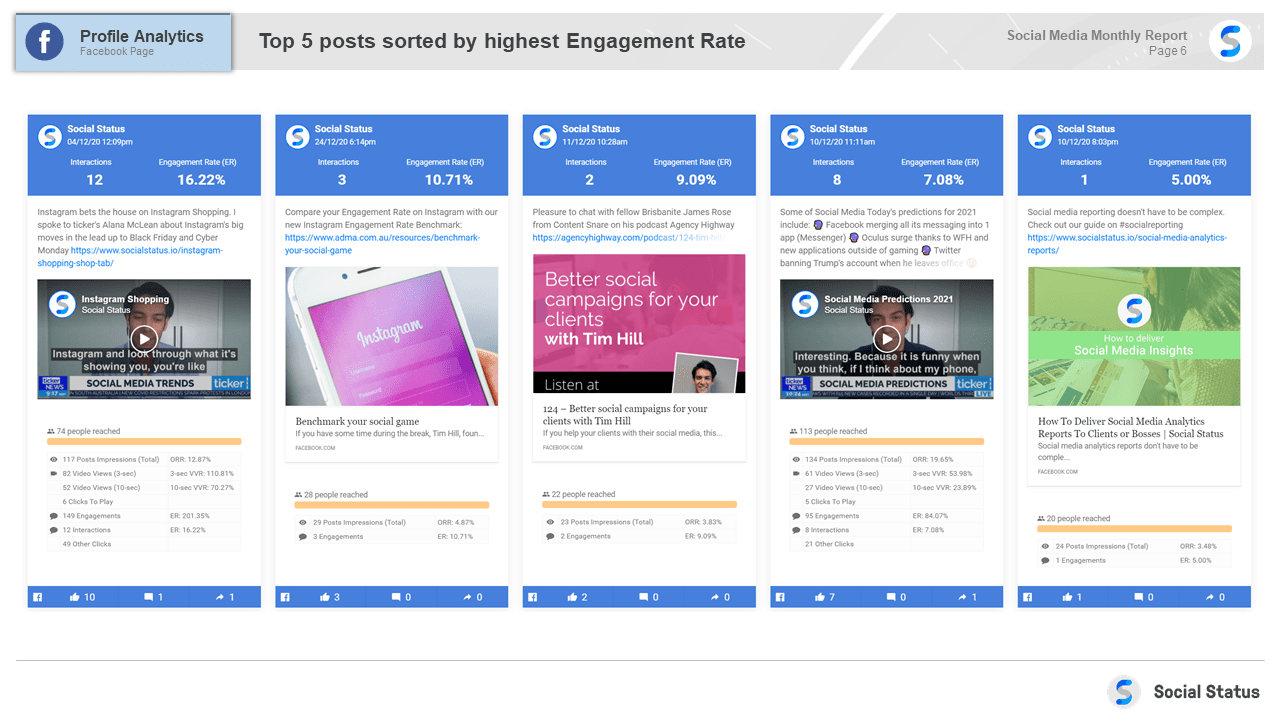
The orange bar indicates visually what percentage of reach was organic vs paid. These 5 posts had no paid reach so the bar is shown in a light orange color. Any paid reach is denoted in a dark orange color.
In this view, “Engagements” relates to Facebook’s roll-up metric which consists of 8 separate metrics as seen in the previous Facebook Summary slide, while “Interactions” relates only to Reactions + Comments + Shares.
Facebook Reach & Impressions
The next slide breaks down Reach & Impressions metrics on the left. In the middle, the post with the highest Reach for the month is highlighted and on the right, the monthly Impressions and ORR are compared historically to the previous 2 months:
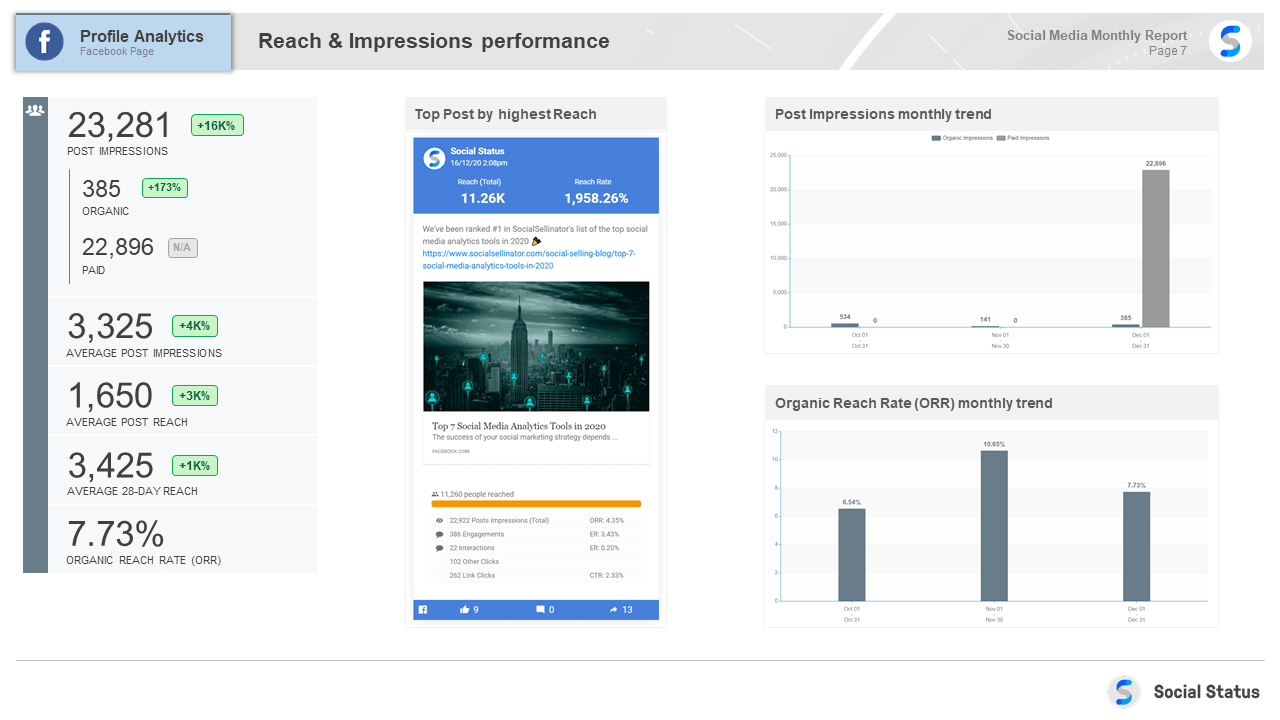
Post Impressions are further broken down into organic impressions and paid impressions. Note that there is no “total reach” metric. Facebook unfortunately does not provide this metric and you cannot sum all the reach in each post otherwise you would end up double-counting people since reach is a unique metric. For more details on this, check our Facebook Metrics guide.
Facebook Page Growth
Some stakeholders care about page growth (fan growth), others couldn’t care less. Nevertheless, if you need to report on growth, we’ve got you covered. Social Status breaks down Page Likes by country and city and shows the net change in each country and city during the month:
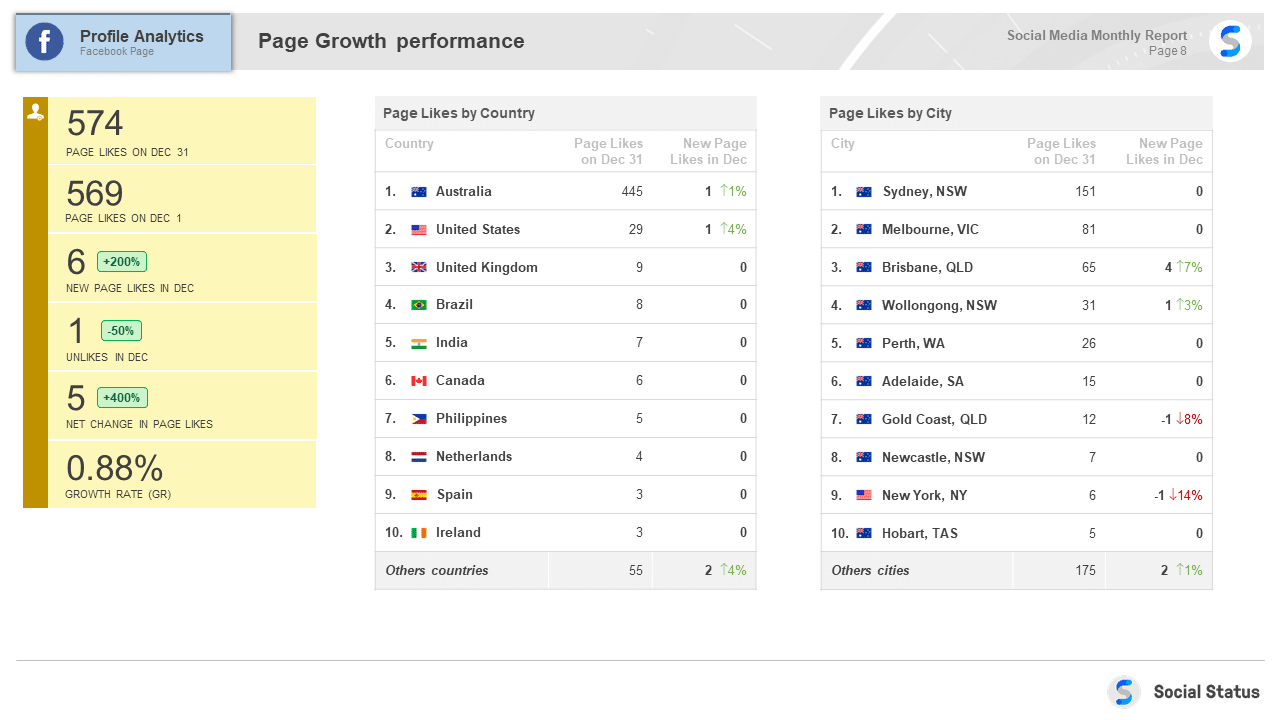
The next slide shows the Total Page Likes by day in the left chart and also breaks down total Page Likes by gender and age groups. In the bottom right chart, this shows the net change in each gender and age group during the month. This can be interesting to see which demographics were gained and lost. This monthly movement in demographic groups is not available in Facebook Insights itself and is unique to Social Status!
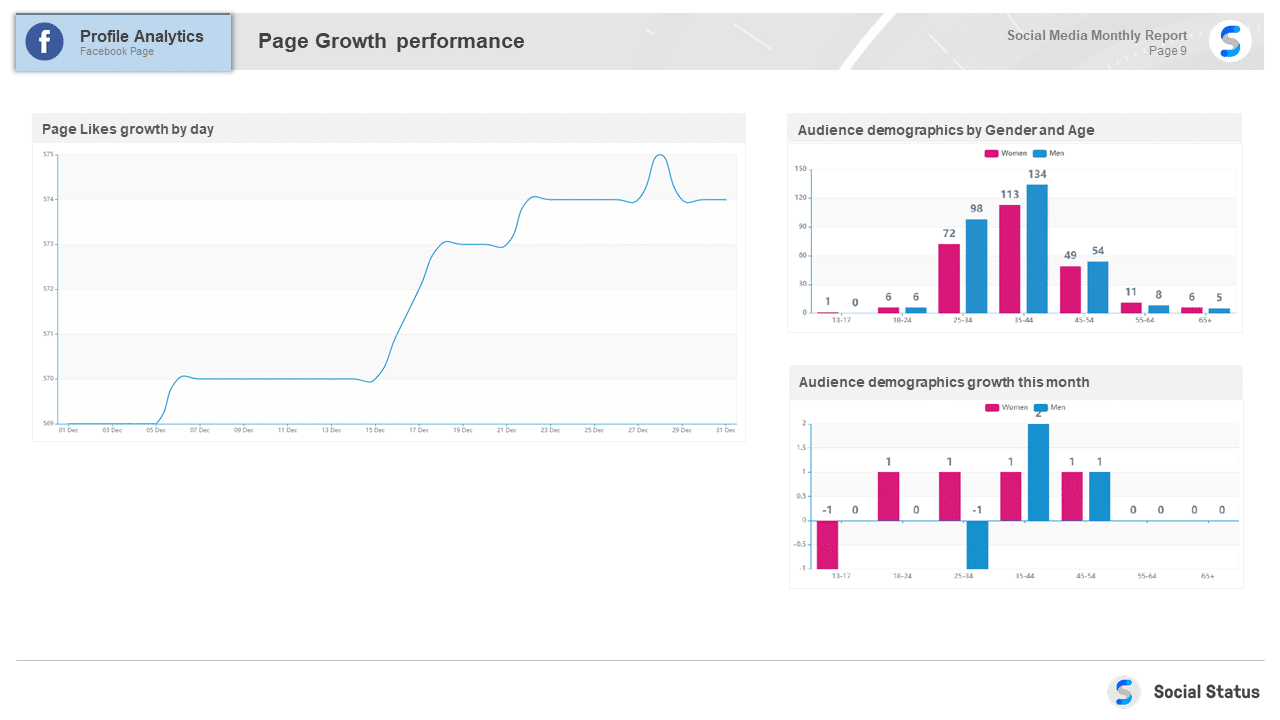
Facebook Engagement
The Engagements slide follows a similar format to the Reach & Impressions slide with key metrics on the left, highest performing post by Engagements and historical month-on-month performance on the right:
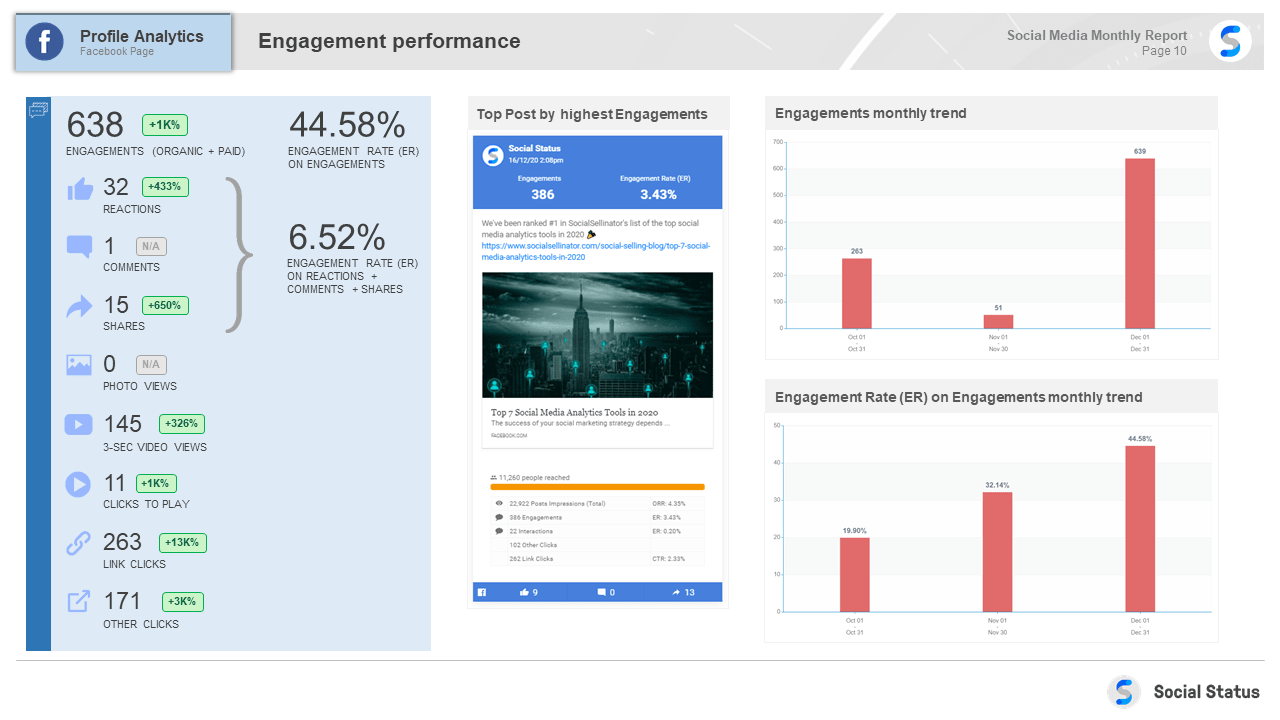
Not all “Engagements” are created equal. Engagements are a roll-up metric meaning they are a sum of many metrics.
On Facebook, Engagements equals the sum of 8 metrics in total:
- Reactions
- Comments
- Shares
- Photo Views
- 3-sec Video Views
- Clicks to Play
- Link Clicks
- Other Clicks
Engagements is a tricky metric to benchmark cross-channel because each channel has a different number of possible metrics. So theoretically you aren’t “comparing apples with apples” when you benchmark, for example, Facebook Engagements vs Instagram Engagements.
For this reason, many marketers only benchmark the public interactions which for Facebook are Reactions, Comments and Shares. In the above example, the Engagement Rate (ER) on public engagements (6.52%) is vastly different to the ER on all engagements (44.58%). For more details on this, check our Facebook Metrics guide.
Facebook Video Views
The next slide in the social media report template expands on all the video metrics:
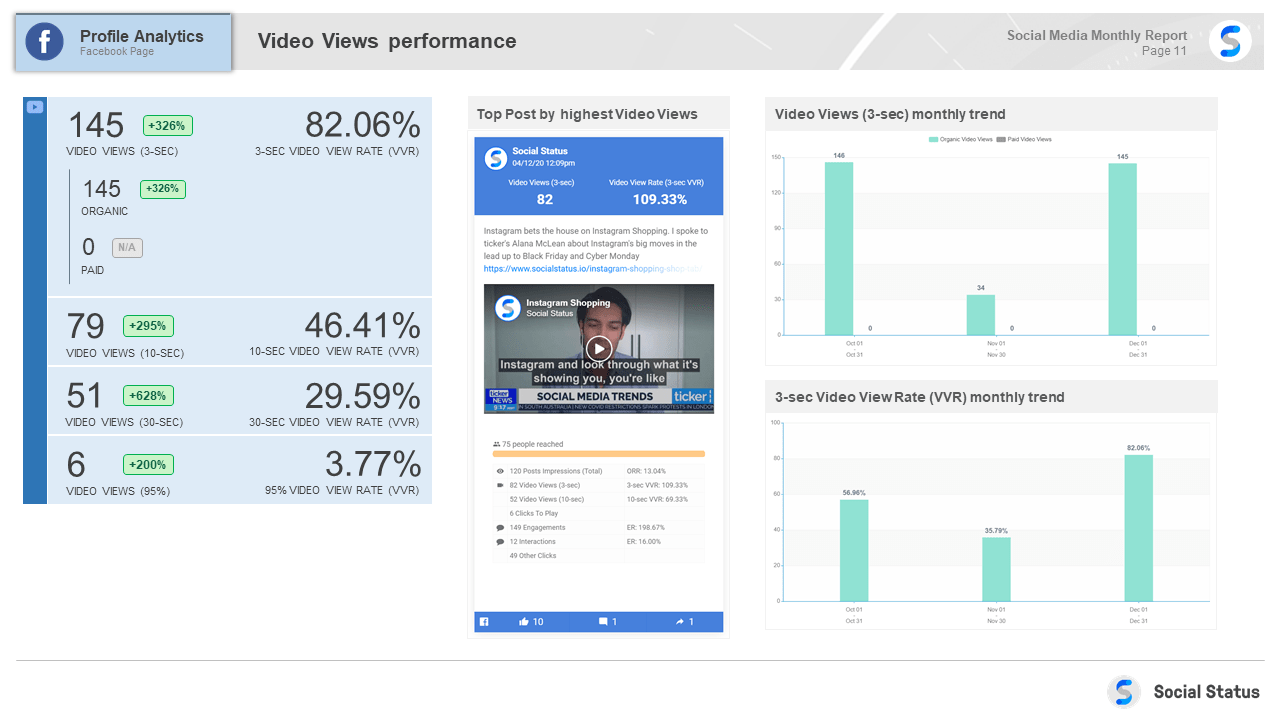
3-second Video Views are the default video view metric on Facebook however Facebook also provides several other video view metrics which tell a much better story of true engagement on videos:
- 10-second Video Views
- 30-second Video Views
- Video Views up to 95% of the total length of the video
Facebook Link Clicks
The last slide in the Facebook Profile Analytics section covers link click performance:
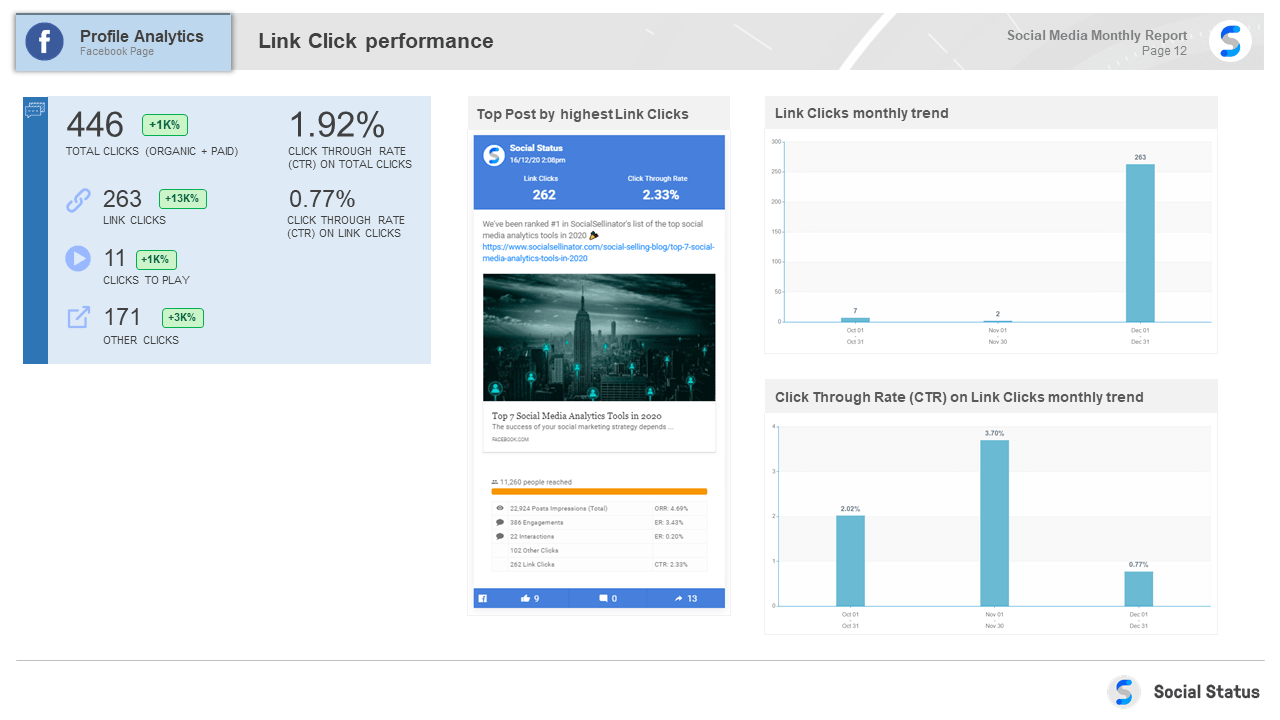
Like Engagements, not all “Clicks” are created equal. On Facebook there are 3 types of clicks:
- Link Clicks: a click or tap on a URL in the post text or on a post call-to-action button
- Clicks to Play: a click or tap on a video play button
- Other Clicks: any other type of click or tap on a post including the “more” hyperlink to expand the post text, clicks on the profile picture, page name or post date
Facebook Ad Campaigns Summary
The next section of the social media report template covers Facebook Ad campaign performance. To complete this section, open Ads Analytics in Social Status and connect your Facebook Ad Account:
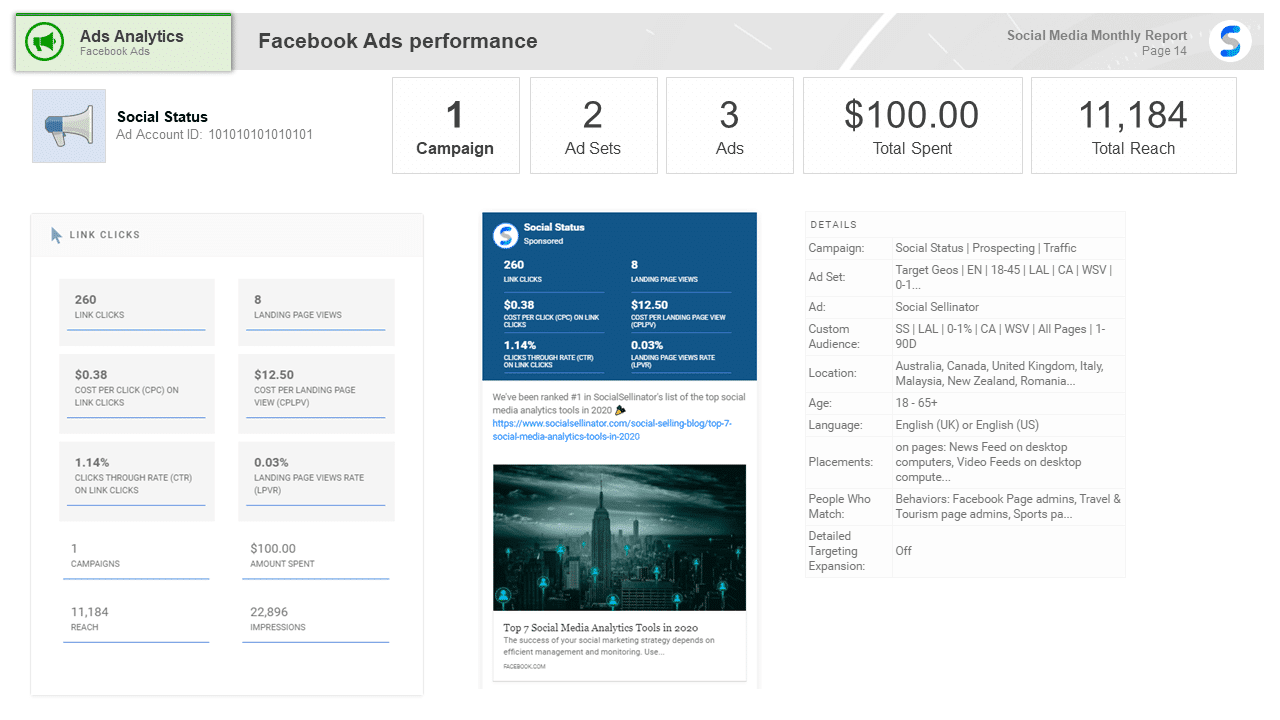
Once you connect your Facebook Ad Accounts you can retrieve ad performance for all 14 different Facebook Ad objectives. In the example above, we ran a Link Click objective and spent $100 in total promoting 1 campaign which reached 11,184 people in total.
Competitor Analysis Multi-channel Summary
The last section of the social media report template covers multi-channel competitor analysis. To complete this section, open Competitor Analytics in Social Status and connect any competitor Facebook Pages, Instagram Business Profiles, YouTube Channels or Twitter Profiles:
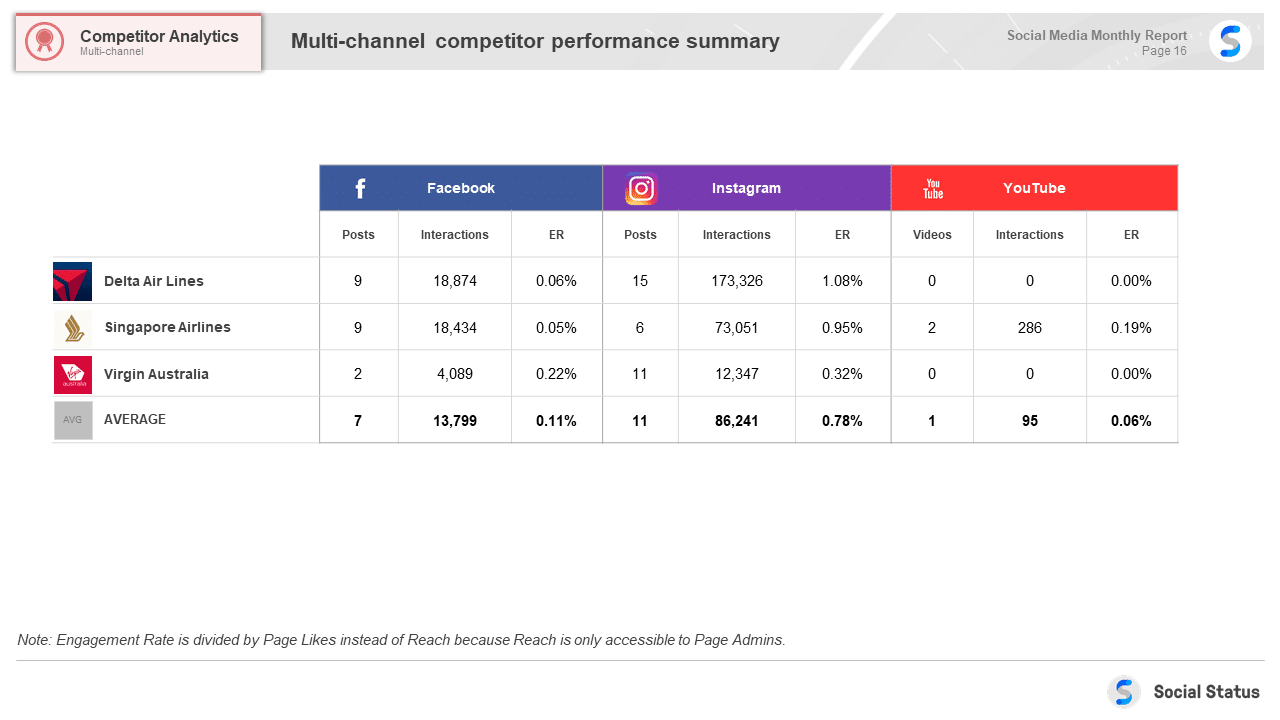
Keep in mind, because Competitor Analytics uses public data only, you are limited to reporting on public Interactions (Reactions, Comments, Shares). The Engagement Rate (ER) will also be divided by Page Likes (or Followers) instead of Reach, since Reach is a private metric only available to Page or Profile Admins.
Facebook Competitor Analysis
The next slide breaks down performance specifically for Facebook and highlights top-performing posts by highest ER:
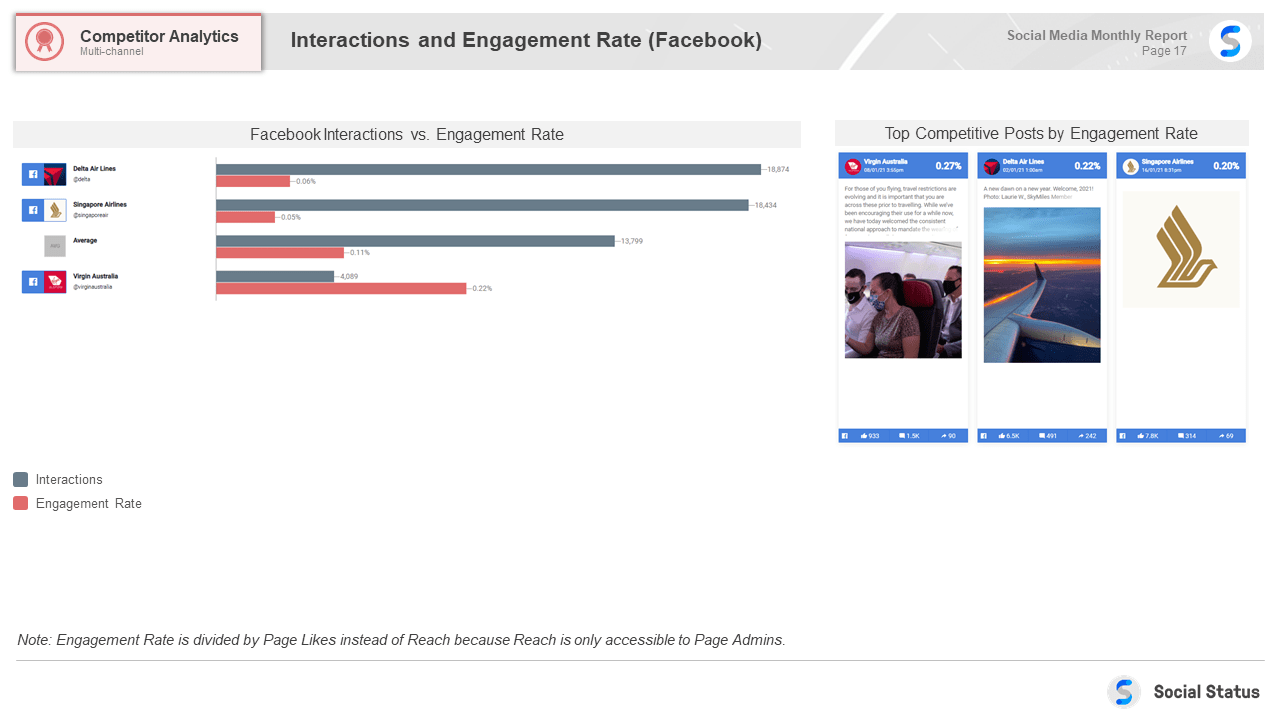
Instagram Competitor Analysis
The next slide breaks down performance specifically for Instagram and highlights top-performing posts by highest ER:
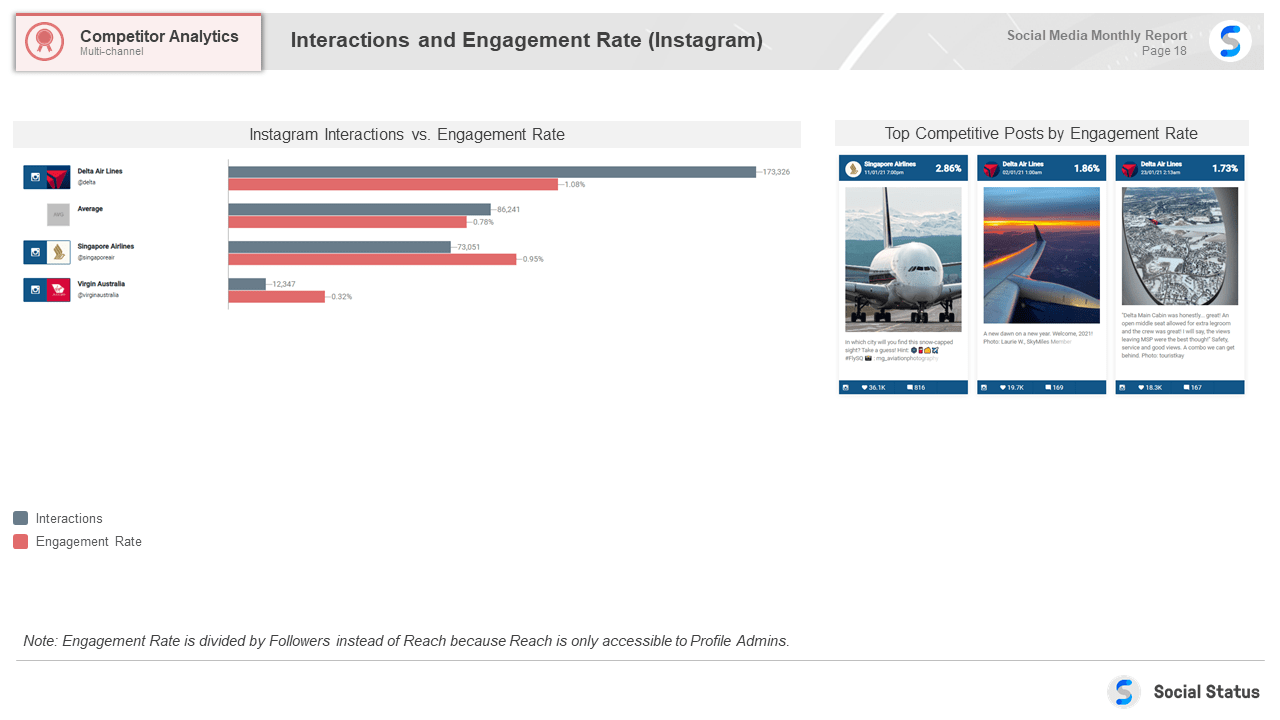
YouTube Competitor Analysis
The next slide breaks down performance specifically for YouTube and highlights top-performing videos by highest ER:
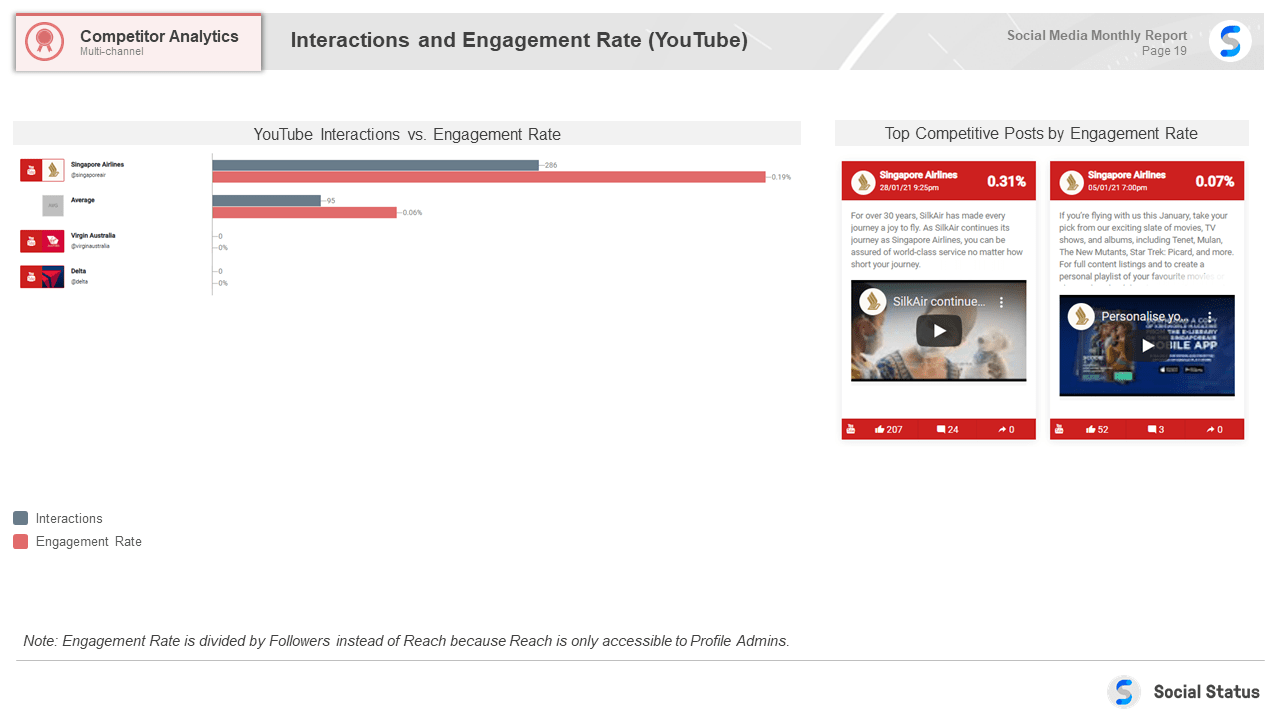
Save time and automate your monthly social media reports
While a social media report template is useful, its still very time consuming filling it in, screenshotting from Social Status and doing it all over again each month. With Social Status, you can create PDF, PowerPoint and Google Slides templates with a single click of a button. Upgrade to one of our paid plans, starting at just $29 per month to generate social media reports automatically. There are no lock-in contracts or minimum terms, you can upgrade and downgrade your account any time too.